YouTube introduces Cards
Google recently announced the addition of Cards for YouTube.
The interactive feature allows video creators to strategically point viewers to videos, merchandise, playlists, websites and more from the Video Manager. While the feature is aimed at business, it offers features that easily translate for high school student projects, marketing school events and for supporting fundraisers.
Cards appear when the viewer clicks or taps on on a lower case i icon in the upper-right corner of a video A small interactive panel appears. Unlike YouTube’s also useful Annotations, of which this is an evolution, Cards display on both desktop and mobile devices.
The YouTube Creators blog notes that Cards come in six flavors and shares examples of each:
Merchandise Fundraising Video Playlist Associated Website Fan FundingTo create cards for a video:
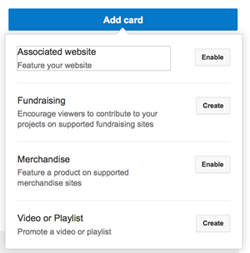 1. Visit the Video Manager page and choose a video to edit.
1. Visit the Video Manager page and choose a video to edit.
2. Click Cards on the top of menu bar.
3. Click the blue Add Card button.
4. Choose the type of card you’d like to add by clicking on either the Create or the Enable button next to its description.
5. When the dialog box, enter a URL for a site you’d like your viewers to visit or a video to which you’d like to link.
6. Click the Create card button.
 7. Using the slider on the bottom of the screen to adjust the start time of the card teaser that will briefly flash the title of your card next to the static i button.
7. Using the slider on the bottom of the screen to adjust the start time of the card teaser that will briefly flash the title of your card next to the static i button.
You may add up to five cards to a video. You can edit or delete a card by clicking on the pencil icon next to a card in the Cards tab.

You may also be interested in:
Three tools for “in-text” video analysis and why it matters A ThingLink challenge and new video tagging A round-up of interactive video options
RELATED
The job outlook in 2030: Librarians will be in demand
The job outlook in 2030: Librarians will be in demand
ALREADY A SUBSCRIBER? LOG IN
We are currently offering this content for free. Sign up now to activate your personal profile, where you can save articles for future viewing



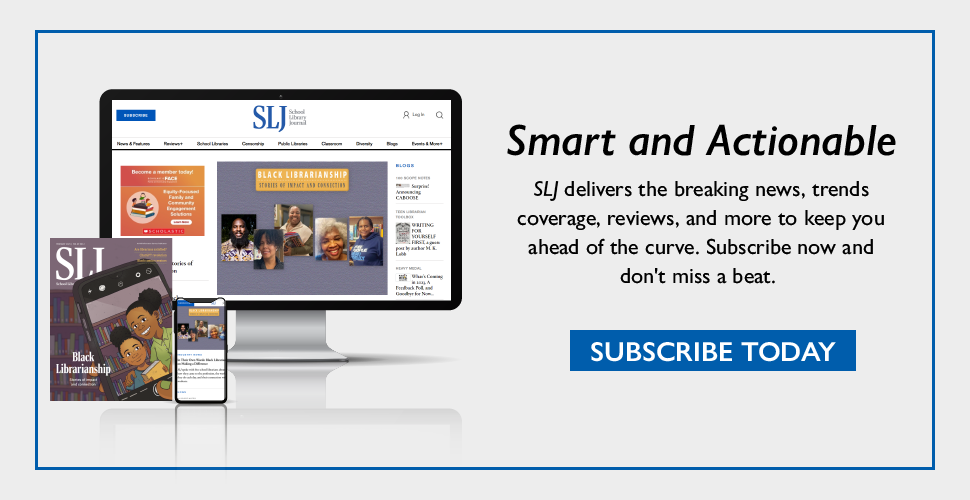
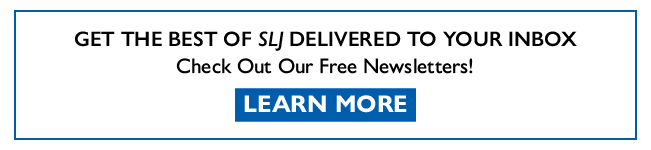
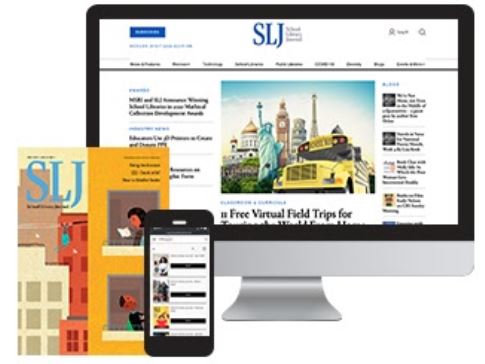
Add Comment :-
Be the first reader to comment.
Comment Policy:
Comment should not be empty !!!