Life Hacking with IFTTT | screencast tutorial

I love to read recipes. My friends would be shocked to hear me say that, because I can’t cook. The recipes I like use technology as their ingredients, not food. They’re “If This Then That” (IFTTT) recipes, which instruct two different technologies to talk to each other in order to perform a combined action.
IFTTT—pronounced like “gift,” without the “g”—helps you automate tasks in order to better maintain professional learning networks, resources, and schedules. It’s useful to young people, too, and offers them a great way to think about actions and consequences. You can find and create recipes on the IFTTT website (ifttt.com) or via the new IFTTT iPhone app.
I have an IFTTT recipe that tells the Weather Channel to post the next day’s weather on my Google Calendar every night at nine p.m. In the winter, I know if I should expect a snow day at the school I’m scheduled to visit the next day. I could just open up the Weather Channel app instead. But since I look at my calendar every night, I save that extra step.
IFTTT provides a wide range of channels that you can activate while making a recipe. I’ve already set them up with Google Apps, Twitter, Buffer, Diigo, and others listed on my IFTTT account. But if I want to create a recipe with a channel I haven’t used yet, I can do that, too.
The IFTTT site features a library full of recipes that others have already cooked up. After you’ve created an account, you can browse the library to see if there’s an existing recipe that suits your particular purpose. The variety is pretty amazing, ranging from my Weather Channel example to a recipe that will send you a text message every time a new Dilbert cartoon is posted or regular emails featuring NASA’s picture of the day.
The library is searchable and sortable by “all,” “trending,” and “most popular.” Familiarize young people with the range of options they have with IFTTT. Do they want to get an overall idea of what’s available, or do they want to see what they can do with a specific channel? Perhaps they want to check out what others are doing with IFTTT?
Concocting an IFTTT recipeWhenever you choose to use a new tool, a sampling of recipes connected to it is displayed onscreen. It’s easy to implement any of these. It’s also simple to create a recipe from scratch. You start by selecting the “Create” link. That brings up a screen that says, “If This Then That.” Click on “This” to see a list of channels you can use to get a recipe started. Choose one, and then create the trigger that makes connecting with another site possible.
You might pick Diigo from the “This” screen and then create the trigger “Add a new public bookmark.” Once that’s set, you click on the word “That” to find your other channel. For instance, you might select Twitter as your second channel and choose the action “post a new Tweet” whenever the trigger kicks in. The resulting recipe will be this: When you post a new public bookmark on Diigo, a Tweet will go out under your username. Save the recipe and you’re set.
It’s easy to turn recipes off and on, edit, or delete them. If I decide I want to post the weather to my email instead of my Google Calendar, I can do that. Or I can create two recipes using the Weather Channel—one for my calendar and one for my email.
Teaching kids about IFTTT provides a great opportunity to talk with them about digital footprints. Every time you select a channel, IFTTT accesses your account on another site. When integrating IFTTT into school and library instruction, it’s essential to discuss how to determine when it’s safe to make such connections.
More broadly, using IFTTT with kids provides a jumping off point for broader explorations of “if this then that” sequences in other arenas—science, history, and literature.
The IFTTT iPhone app is just as easy to use as the website and makes it possible to browse, create, and edit actions wherever you are.
RELATED
The job outlook in 2030: Librarians will be in demand
The job outlook in 2030: Librarians will be in demand
ALREADY A SUBSCRIBER? LOG IN
We are currently offering this content for free. Sign up now to activate your personal profile, where you can save articles for future viewing



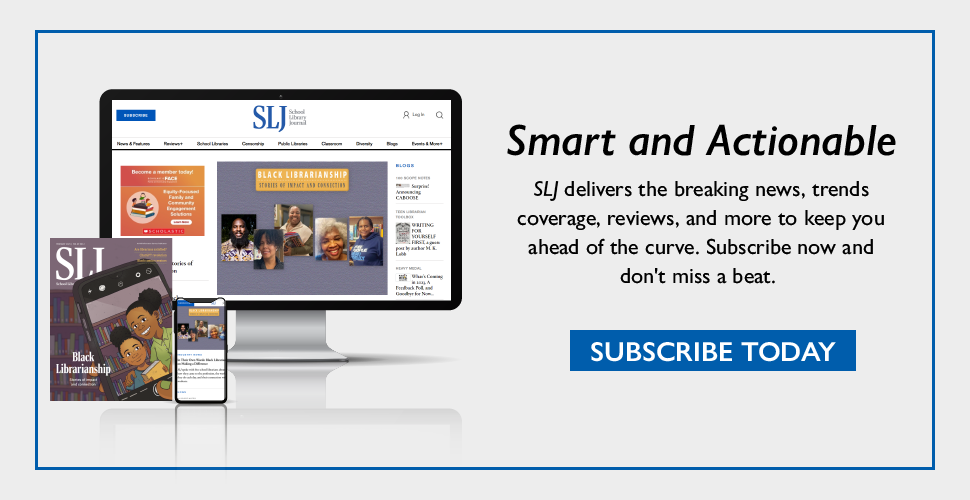
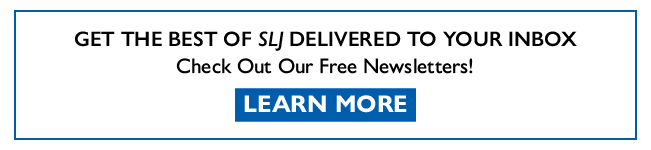
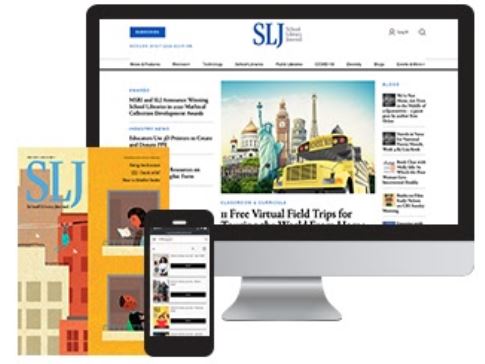
Add Comment :-
Be the first reader to comment.
Comment Policy:
Comment should not be empty !!!