MakerSpace: How to turn a photo into a silhouette – and make it into a book page button of course!
Arguably one of the most complicated buttons I have ever made involved learning how to use GIMP to turn a portrait into a silhouette PNG which I could then use for other types of art. To be fair, I set out to make this button because I wanted to learn how to cut a person out of a picture and turn that image into a silhouette. This was 100% about trying to learn a new skill so that I could teach it to teens in the Teen MakerSpace. The cool button was just a bonus.
Instructions can be found here but the basics of it are this
Step 1: Installing GIMP
First, you have to download GIMP if you don’t already have it installed. GIMP is a free online resource that you can use to manipulate photos or do graphic design. It is a really advanced program that I have yet to master, so I don’t use it often. You can also did this in Adobe Photoshop, but that program is pretty expensive.
Step 2: Opening Your Photo
You will then use GIMP to open the photo you want to turn into a silhouette.
You’ll want to start with a really clean image that had a solid figure in the foreground. If possible, have your subject stand in front of a green screen or white wall. A blank background is not necessary, but incredibly helpful.
Step 3: Selecting the Figure
Under the tools menu, choose selection tools and then choose intelligent scissors at the bottom of your list.
Tools – Selection Tools – Intelligent Scissors
You will then begin outlining your picture by clicking at various spots along the figure. Start at one location and go completely around your figure until you return to your original starting point. Each time you click, you will see a small white circle which indicates a kind of an anchor for your scissors. This shows you the area that is going to be cut out. You want to be as precise as possible to get clean lines.
Once you have returned to your original circle, click enter to complete that process. If you clicked delete right now, it would remove your figure, so you have to let the program know that it is the background and not the figure that you want to remove. To do this, go under the select menu and choose invert. You can now hit delete and it will delete your background.
Select – Invert – Delete
Step 4: Removing the Backgorund
Because you have inverted, you are now working on the background image. So to continue working on the figure, you need to repeat the invert step to let the program now that you are once again working on the figure.
Select – Invert
At this point, you have a full color cut out of your figure. If you want, you can technically save your image here. But if you want to create a silhouette, carry on.
Step 5: Making the Silhouette
Your figure is now selected and you want to fill it with a solid black color to turn it into a silhouette. To do this, go to the tools menu and select paint tools and then select bucket fill. A bucket fill side window will open and you need to pay attention to this window. For one, you will want to make sure that the fill color selected is black. Under the section titled “Fill Area” you’ll also want to make sure that fill whole selection is chosen. You are filling the foreground so it would be FG color fill under the fill type. You’ll then move your mouse onto the figure and click enter to fill it. This should turn your figure into a black silhouette.
Tools – Paint Tools – Bucket Fill
Step 6: Saving Your Silhouette
Your final step is to export and save your image. You’ll want to export your image as a .png to maintain the transparent background so that you can overlay your silhouette over another image if you would like. To do this you will go under the file menu and choose export as, making sure that you export your image as a png.
File – Export As – PNG
 You now have a silhouette png that you can use in a variety of ways. For example, you can make a cameo if you so choose. For our button making purposes, we overlay the silhouette over a book page. You can do this in two ways.
You now have a silhouette png that you can use in a variety of ways. For example, you can make a cameo if you so choose. For our button making purposes, we overlay the silhouette over a book page. You can do this in two ways.
Making Your Button
The low tech way: Print off your silhouette and use small, precise scissors to cut out your silhouette. Cut the page out of a discarded book to your button size. Simply place the cut out silhouette over the circle and button it! Of course, you’ll also want to make sure your silhouette picture is sized to your button size.
The higher tech way: You could do this right there in GIMP, but my GIMP skills are not that advanced, so I do this part in Publisher. Save a picture of a book page. You can take a photo, download it, and upload it into Publisher. Or simply do a Google image search for a copyright free book page. Insert a circle shape and fill it with the picture. You can then insert your silhouette as a separate image and lay it on top of your filled circle.
1. Open Publisher
2. Insert Shape-Circle
3. Size circle
4. Fill circle shape with picture of book page
5. Insert a separate image and choose your silhouette
6. Use drag points to size image so that it lays right over your book page circle
7. Print
8. Button it!
Here I took an image of Thing 2 and did all of the above steps and turned it into multiple different art forms. I have also demonstrated the cut out image before and after I turned it into a silhouette, making a button out of both forms. I also printed off a full size page and framed it – it makes good art.
As I have mentioned, for me this is hands down the most complicated button I have made. It is also the most personal and perhaps my most favorite. I made copies of this button and gave it to family members for Christmas. It took me several attempts to learn how to do it, but now with practice I can sometimes even do it without looking at the instructions again. But only sometimes.
RELATED
The job outlook in 2030: Librarians will be in demand
The job outlook in 2030: Librarians will be in demand
ALREADY A SUBSCRIBER? LOG IN
We are currently offering this content for free. Sign up now to activate your personal profile, where you can save articles for future viewing









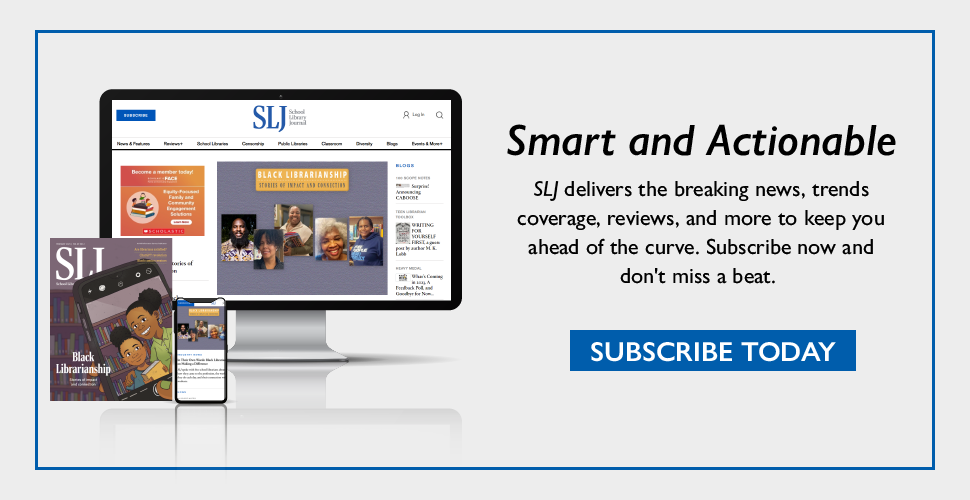
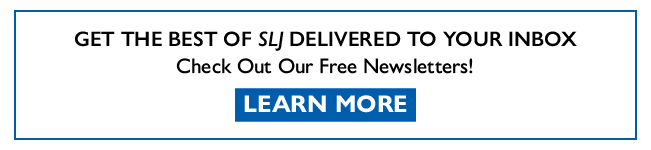
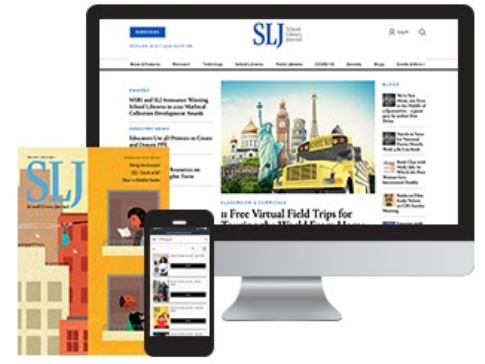
Add Comment :-
Be the first reader to comment.
Comment Policy:
Comment should not be empty !!!