Nine Chrome Extensions (and a Google Add-On) too good to miss
 Over the course of the past couple of years, I’ve become particularly fond of a few Chrome tools that I consider too good to miss. These would be handy across the board, but especially in Google Classroom and Chromebook environments.
Over the course of the past couple of years, I’ve become particularly fond of a few Chrome tools that I consider too good to miss. These would be handy across the board, but especially in Google Classroom and Chromebook environments.
Here’s a rundown of nine of my favorite discoveries in no particular order:
1. Google Keep is my favorite-ever sticky note, to-do list tool and it was a Best Apps and Best Website winner this year. (See this post!) As an app or a desktop tool, it follows me across my devices and allows me to color code, label, collaborate, share, add images and drawings, create and check off check boxes, label, pin, archive and it plays nice with my Drive and my Docs.
2. Draftback: So watching your Google Docs edits may not exactly be binge watch worthy, but it sometimes helps to see the genesis and the evolution or “the archaeology” of your work. Draftback allows you to rewind and play back the revision history of any Google Doc you can edit. And it generates useful graphs and data about those revisions. Your data is kept private, never leaving your browser. Note: It does take a little time and patience to wait for longer documents to render. Check out this explanation from Brad Dale.
3. Grammarly for Chrome: Adding this popular grammar/spelling checker to Chrome ensures your spelling and grammar are checked in many of your favorite writing spaces–Gmail, Facebook, Twitter, Linkedin, Tumblr, etc. It has the ability to detect correctly spelled words used in the wrong context and addresses subject-verb agreement, article use, and modifier placement and it adapts to your writing style. Note: The Grammarly App for iOS is designed for working on your documents.
4. Screencastify: This lite version of the popular screen recorder is available free as a Chrome extension offering 10 minutes of recording time per video and 50 videos per month with a watermark and allows you to save videos to your Drive. The Premium version has no limits on time or number of videos, removes the watermark and allows cropping and mp4 and GIF export.
5: Google Word Cloud Generator: Did you know you can create word clouds directly from your Google Docs, as well as from web pages and many PDF and image files? While it is not as robust as Wordle or WordArt.com (formerly known as Tagul) or Tagxedo, the Google Word Cloud Generator add-on is darn good and it is handy to have a word cloud generator living right in your document. The recently modified version offers an Advanced Tab that allows you to choose a color palette, control the number of words in the cloud, drop words, and insert a word count table in the document. You can also now adjust the cloud size and download in two sizes.
 6. Google Black Menu: Install this handy tool to access a drop-down menu for the Google services you most frequently use without leaving the page you are working on. You might choose to include Search, News, Drive, Classroom, Scholar, Maps, Google+, Keep, Calendar, Play Music, URL Shortener, Translate, and many others. When you click on a menu item, you’ll see a preview that you may open in a new tab. Clicking on the Add button suggests a comprehensive list of services which may also easily be removed.
6. Google Black Menu: Install this handy tool to access a drop-down menu for the Google services you most frequently use without leaving the page you are working on. You might choose to include Search, News, Drive, Classroom, Scholar, Maps, Google+, Keep, Calendar, Play Music, URL Shortener, Translate, and many others. When you click on a menu item, you’ll see a preview that you may open in a new tab. Clicking on the Add button suggests a comprehensive list of services which may also easily be removed.
 7. Crankwheel While aimed at business, Crankwheel is an easy, screen sharing solution, free for individual users that should work for teachers and older students. It allows you to instantly share browser tabs or screens with one or multiple others. No download is required. You send viewers a link and they are provided with an identifying number for you to approve. I’ll be using this with our grad students to address any remote project emergencies.
7. Crankwheel While aimed at business, Crankwheel is an easy, screen sharing solution, free for individual users that should work for teachers and older students. It allows you to instantly share browser tabs or screens with one or multiple others. No download is required. You send viewers a link and they are provided with an identifying number for you to approve. I’ll be using this with our grad students to address any remote project emergencies.
8.Mercury Reader (formerly readability) allows you to remove website clutter, stripping articles down to easy-to-read, printable formats, great for printing, sharing and for simply avoiding distraction. Stripped down versions of selected text may be sent to Kindle. A gear button allows you to adjust font size and screen background.
9. Bitmoji: Okay, I haven’t yet gotten over my obsession with these customizable avatars that seem to express my every thought. Whether it’s in my texts, our course management system or my emails, there always seems to be a bitmoji for that.

Save
RELATED
The job outlook in 2030: Librarians will be in demand
The job outlook in 2030: Librarians will be in demand
ALREADY A SUBSCRIBER? LOG IN
We are currently offering this content for free. Sign up now to activate your personal profile, where you can save articles for future viewing



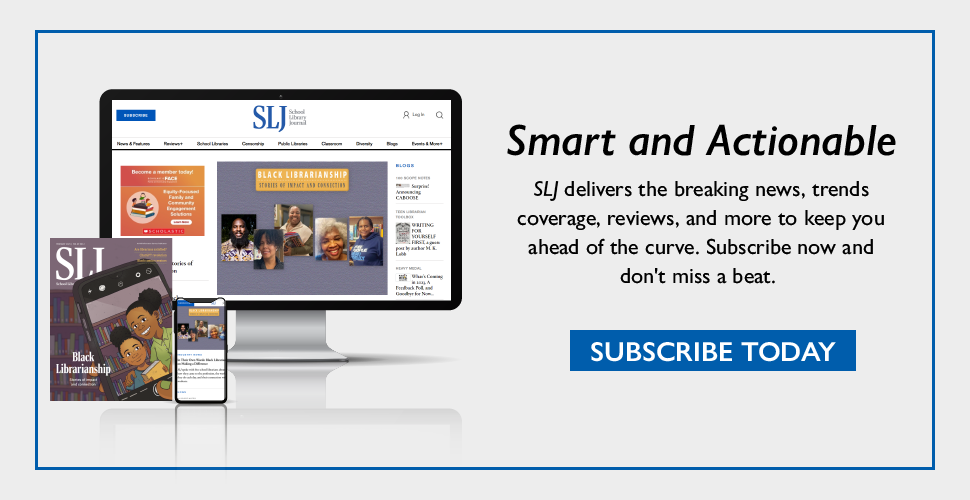
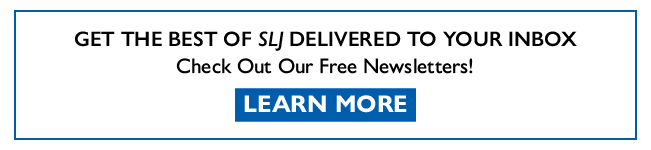
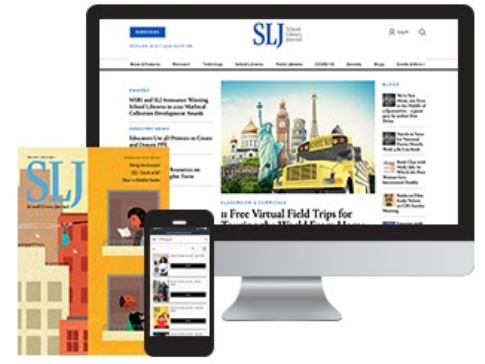
Add Comment :-
Be the first reader to comment.
Comment Policy:
Comment should not be empty !!!